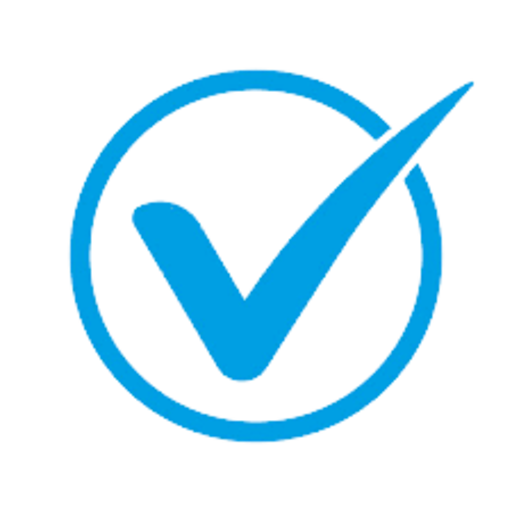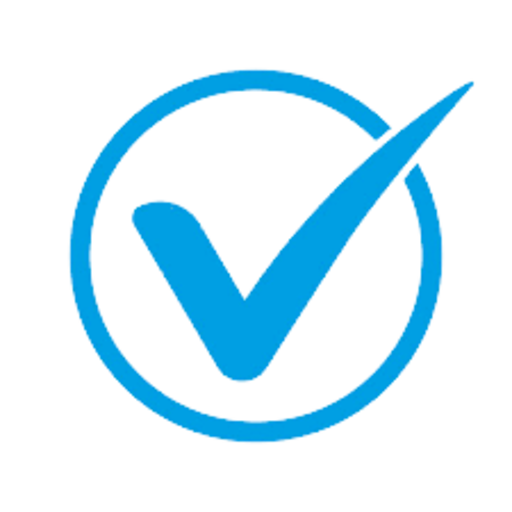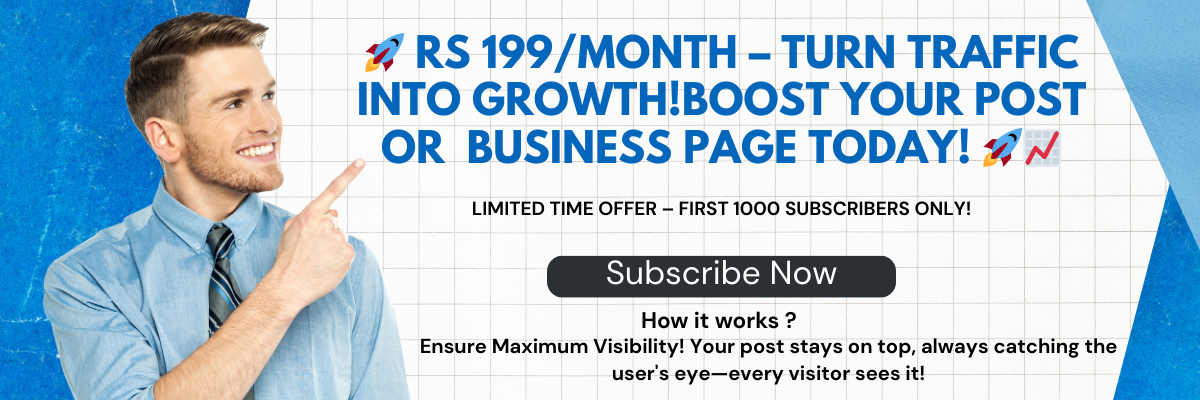What is a 403 Error and How to Fix It
When browsing the internet, you might come across a message saying "403 Forbidden" instead of the webpage you were expecting. This error can be frustrating, especially if you’re unsure why it’s happening or how to resolve it. Let’s break down what a 403 error is, its common causes, and how to fix it.
What is a 403 Error?
A 403 error is an HTTP status code indicating that access to the requested resource is forbidden. This means the server understands your request but refuses to authorize it. Unlike a 404 error, which signifies that the resource doesn’t exist, a 403 error explicitly tells you that access is blocked.
Common Causes of a 403 Error
-
Incorrect Permissions:
-
File or directory permissions on the server may be set to deny access to certain users or groups.
-
-
Authentication Issues:
-
The server may require authentication, and you may not have the proper credentials to access the resource.
-
-
IP Blocking:
-
Your IP address might be blocked due to security reasons or geographic restrictions.
-
-
Misconfigured .htaccess File:
-
Errors in the server’s .htaccess file can lead to unintended access restrictions.
-
-
Blocked Directory Listings:
-
Servers often block directory browsing to prevent unauthorized access to files.
-
-
Content Restrictions:
-
Some websites or resources may restrict access based on location, device type, or other criteria.
-
How to Fix a 403 Error
If you encounter a 403 error, the following steps can help resolve the issue:
-
Check the URL:
-
Ensure that the URL is correct and does not contain any typos.
-
Avoid adding trailing slashes or parameters if not required.
-
-
Clear Browser Cache and Cookies:
-
Cached data or cookies may cause access issues. Clearing them can help resolve the error.
-
-
Check Permissions (for Website Owners):
-
Verify that file and directory permissions are set correctly on the server. Typically, files should have a permission of
644, and directories should have755.
-
-
Review .htaccess File:
-
Inspect the .htaccess file for misconfigurations or rules that may be blocking access.
-
Remove or comment out suspicious directives to test if they’re causing the issue.
-
-
Ensure Authentication:
-
If the resource requires a login, ensure that you have the correct credentials.
-
Verify that your account has the necessary permissions to access the content.
-
-
Contact the Website Administrator:
-
If you believe you’re seeing the error by mistake, reach out to the website administrator for assistance.
-
-
Check IP Restrictions:
-
Website owners can review server logs to identify if specific IP addresses are being blocked.
-
Adjust firewall or server settings to allow access if the block is unnecessary.
-
-
Use a VPN:
-
If access is restricted based on your location, using a VPN to change your IP address can bypass the restriction.
-
How to Prevent 403 Errors (For Webmasters)
-
Set Proper Permissions:
-
Regularly audit file and directory permissions to ensure they’re appropriately configured.
-
-
Test .htaccess Rules:
-
Carefully test any changes made to the .htaccess file to avoid unintentional blocks.
-
-
Implement User-Friendly Error Pages:
-
Create custom 403 error pages to guide users and provide contact information for assistance.
-
-
Monitor Access Logs:
-
Regularly review access logs to identify and address potential issues.
-
Conclusion
A 403 error is a common but manageable issue in web browsing and website management. By understanding its causes and implementing the suggested solutions, both users and webmasters can address the error effectively. Proper configuration and proactive monitoring are key to preventing 403 errors and ensuring a smooth user experience.
- Art
- Causes
- Crafts
- Dance
- Drinks
- Film
- Fitness
- Food
- Juegos
- Gardening
- Health
- Home
- Literature
- Music
- Networking
- Other
- Party
- Religion
- Shopping
- Sports
- Theater
- Wellness