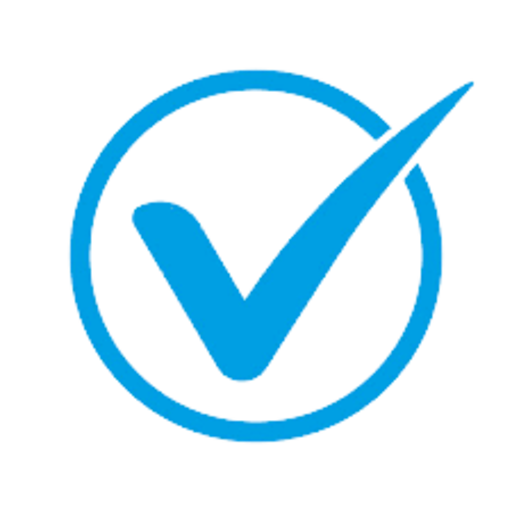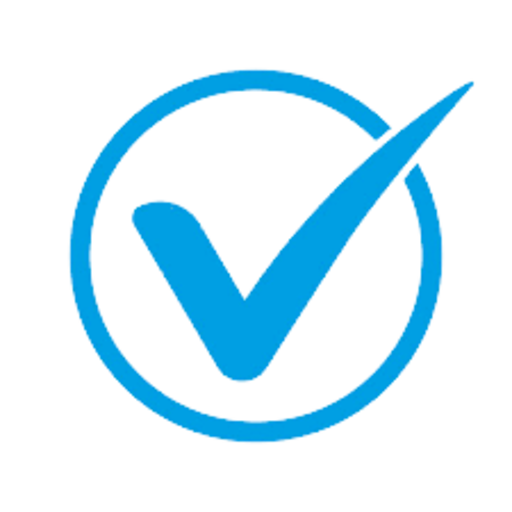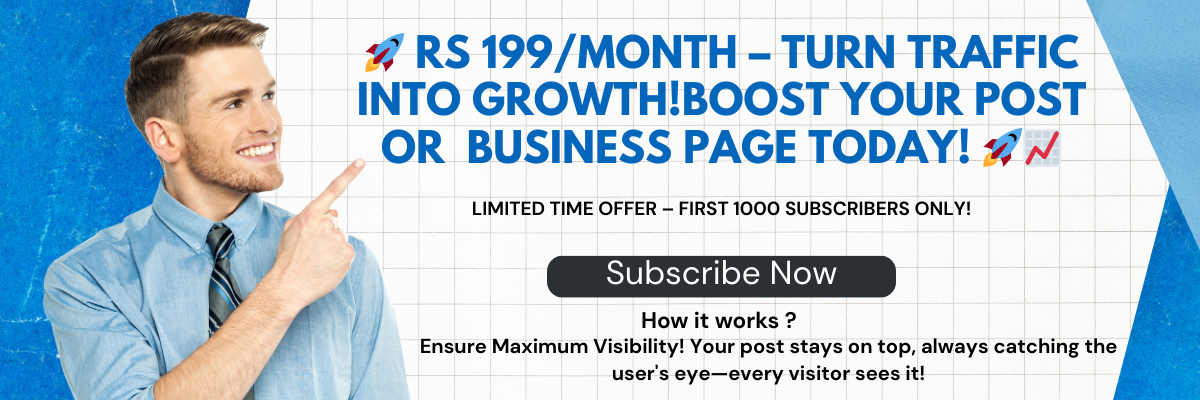How to Optimize Performance on a Windows Hosting Server
Posté 2024-08-30 04:52:01
0
4KB

Optimizing performance on a Windows hosting server involves a combination of software and hardware adjustments to ensure the server runs efficiently. Here are some strategies you can implement:
1. Optimize IIS (Internet Information Services):
- Enable Output Caching: Cache frequently requested pages to reduce the load on the server.
- Compression: Use Gzip or Brotli compression to reduce the size of files sent from the server to the client, improving load times. Discover the Best Plesk Hosting Providers of 2024: Read Reviews, Find Deals, Compare Plans and Pricing before buying the Plesk Hosting for your business.
- Limit Bandwidth: Set bandwidth limits to prevent any one site from consuming too much server bandwidth.
- Application Pool Management: Recycle application pools periodically to clear out any unused resources.
2. Use a Content Delivery Network (CDN):
- Offload static content (like images, CSS, and JavaScript files) to a CDN. This reduces the load on your server and speeds up content delivery to users.
3. Database Optimization:
- Indexing: Ensure your databases are properly indexed to speed up query times.
- Database Caching: Implement caching for frequently accessed database queries.
- Regular Maintenance: Regularly defragment and optimize databases to ensure efficient data retrieval.
4. Optimize ASP.NET Applications:
- Enable Caching: Use output caching and data caching within your ASP.NET applications to reduce server load.
- Minify Resources: Minify CSS, JavaScript, and HTML files to reduce their size and improve load times.
- Optimize Code: Review your code for inefficiencies, such as unnecessary loops or heavy database calls, and refactor as needed.
5. Hardware Optimization:
- Upgrade Server Hardware: Ensure your server has sufficient CPU, RAM, and storage. Consider using SSDs instead of traditional hard drives for faster data access.
- Load Balancing: Use load balancing to distribute traffic across multiple servers, preventing any single server from becoming overwhelmed.
- Network Optimization: Ensure your server’s network connection is fast and reliable. Consider using a dedicated network interface card (NIC) for your server.
6. Security Enhancements:
- Regular Updates: Keep the Windows server and all installed software up-to-date to protect against security vulnerabilities.
- Firewall Configuration: Configure the Windows Firewall to allow only necessary traffic and block all other ports.
- Antivirus and Anti-Malware: Regularly scan your server for viruses and malware to prevent infections that could slow down performance.
7. Monitoring and Maintenance:
- Performance Monitoring: Use tools like Windows Performance Monitor to track server performance metrics, such as CPU usage, memory usage, and disk I/O.
- Regular Maintenance: Schedule regular maintenance tasks, such as disk cleanup and defragmentation, to keep the server running smoothly.
- Automated Alerts: Set up automated alerts for critical performance issues so you can address them before they impact your users.
8. Limit Background Processes:
- Disable unnecessary services and startup programs that consume resources and slow down your server.
9. Optimize Network Configuration:
- TCP/IP Settings: Tweak TCP/IP settings to reduce latency and improve data transfer rates.
- DNS Optimization: Use a fast and reliable DNS service to reduce DNS lookup times.
10. Virtualization Considerations:
- If using virtual machines, ensure that each VM is allocated sufficient resources and that hypervisor settings are optimized for performance.
By implementing these strategies, you can significantly improve the performance of your Windows hosting server, leading to faster load times, better resource management, and an overall improved user experience.
Commandité
Rechercher
Commandité
Catégories
- Art
- Causes
- Crafts
- Dance
- Drinks
- Film
- Fitness
- Food
- Jeux
- Gardening
- Health
- Domicile
- Literature
- Music
- Networking
- Autre
- Party
- Religion
- Shopping
- Sports
- Theater
- Wellness
Lire la suite
Cardinals expected to move on from GM Steve Keim Adrian Wilson Quentin Harris strong internal candidates
The are preparing to have a new general manager starting with next season.After announcing...
Industrial Automation Market 5 Big Thing | Industry Segment, Top Companies, Geographical Reach, Opportunity and Top Competitor Analysis
Global Industrial Automation Market Outlook – 2024-2030
The most recent market study...
Echocardiography Market Exploring Emerging Trends: Thorough Analysis & Forecast by Fact MR
Title: The Booming Echocardiography Market in the USA
The global echocardiography market size is...
如何選擇適合自己的電子菸口味?
在眾多的電子菸品牌中,找到適合自己口味的產品是一項挑戰。Tokyo和XIAOKE作為兩大知名品牌,提供了豐富的口味選擇,滿足不同消費者的個性化需求。本文將指導您如何根據個人偏好選擇合適的電子菸口...
Cobalamin Market Worth US$ 511.4 million by 2030
According to the Market Statsville Group (MSG), the global cobalamin market size...
Commandité